1. Locate the "Reminder_New.exe" file that you saved to your local computer or
to the network (if you wanted it to pop up whenever you log onto the network). 2. RIGHT CLICK on the file and select "Send to" and "desktop (create shortcut)". 3. Hold down your Windows key (see picture below) + press the letter R key on your keyboard. 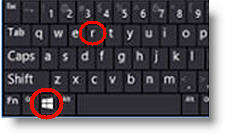
Windows Key
- - - - - - - - - - - - - - - - - - - - - - - - - - - - - - - - - - - - - - - - - - - 4. In the box that pops up type in: shell:startup. It will look like this: 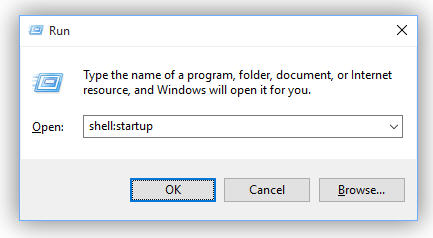
5. Click OK. Your StartUp folder will pop up. - - - - - - - - - - - - - - - - - - - - - - - - - - - - - - - - - - - - - - - - - - - 6. Drag the shortcut that you made and "drop" it anywhere in your Startup folder. 
|